Usually I like to have plenty of time when I start to design a logo. At least a few hours are dedicated to research. It's also the fun part, I get to learn many things from different parts of the world.
Offline research
Yes, If I have books or magazines related to the subject I'm interested in, I go there first. Online research is convenient and fast, but everyone gets to do it, right? So, in order to create something original, I try to read from offline sources too. I read about the specific business I'm working on and sometimes I search even movies.
For some reason, researching the marketing field made me think about mythology. From my readings I remembered that was one Greek God responsible with trading. There must be a God for everything, right?
From this point I started to use the computer.
Online research
I've found my God using Google. From Wikipedia: "Hermes Messenger of the gods God of trade, thieves, travelers, sports, athletes, and border crossings, guide to the Underworld". Why are merchants, athletes and thieves in the same category? Aren't they very nice people? :)
With religion things are not easy. Characteristics oh the greek God Hermes are shared by Mercury, the roman God.
Sure, I tried to integrate more mythical symbols in this project. You want to know the fun part? You have the chance to discover them :) Let me know in the comments what you think.
Another part of the online research is to see what other marketing companies are using. Many businesses want to trademark their logo for branding purposes. In order to be accepted at the trademark office, this logos must be unique.
Drawing
Finaly i decided to work around this concepts: communication, expansion, protection, connect, life, infinite, sales, link, vibrate, harmony, modern. I started sketching and then jumped into CorelDraw.
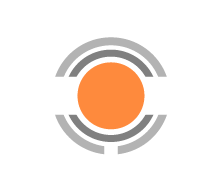
This is the first doodle in Corel, in order to decide the overall shape.

Then I started to explore the infinity concept and decided over 2 lines. This lines represents two worlds: products and consumers. The two worlds can't exist without each other and are in a continuous dance. Researching the marketing business made me think that the job of the marketing guys (and ladies) is to provide and overall harmony in the world. This is a great responsibility.
Here is the final images. I included also a steel render to see the logo in black and white. This marketing business logo is for sale at an affordable price ($300) at this link:
http://www.brandcrowd.com/logo-design/details/97091
This logo can be used also for an advertising agency or a media company.
For premade logos I customize the colors and company name for free.
Contact me on email for anything.






